If you experience any difficulty in accessing content on our website, please contact us at 1-866-333-8917 or email us at support@chicagovps.net and we will make every effort to assist you.
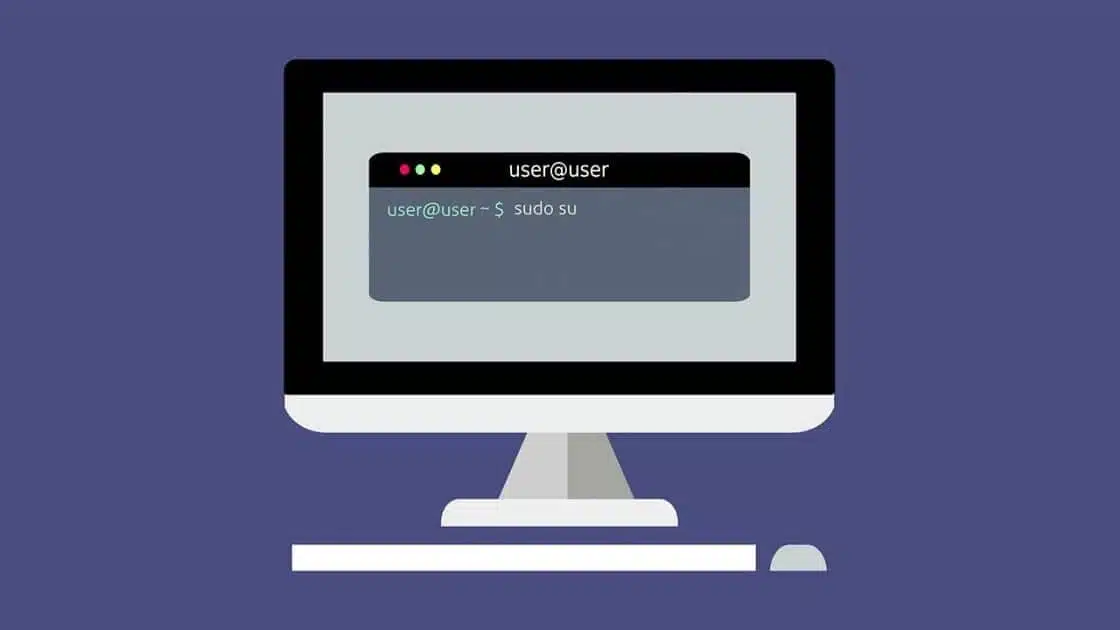
As Microsoft transitions to Windows 11, some users are expressing frustration over embedded advertisements, constant updates, data collection, and increasing hardware requirements.
For those unable to upgrade their Windows 10 machines to the latest version, Linux emerges as a viable alternative.
Linux offers a free and open-source alternative to Windows, known for its stability, security, and flexibility.
This guide walks you through the entire process, from choosing a Linux distribution to installing and customizing it.
Unlike Windows and macOS, Linux comes in many flavors. You can pick from a variety of distributions, or “distros,” each with unique interfaces and features.
For beginners, Linux Mint is suggested due to its familiar desktop environment and Ubuntu base.
To install Linux Mint, users must download the ISO file from Mint’s page and burn it onto a USB flash drive using a tool like Rufus to create a bootable drive.
The installation of Linux Mint involves rebooting the computer and accessing the Boot Menu or Setup.
Ensure all important files are backed up before proceeding with the installation.
Boot from the USB drive and follow the on-screen instructions to install Linux.
After another reboot, users encounter GRUB, which is Linux Mint’s boot menu.
If no errors occur during this process, users can proceed with installing Linux Mint on their system.
Once Linux Mint is installed, users can familiarize themselves with the new operating system through its Welcome window.
Basic navigation within Linux Mint closely resembles that of Windows, easing the transition for new users.
However, installing and managing apps in Linux differs from Windows.
Each distro has its own repository or app store where apps can be downloaded either through a graphical software manager or from the command line.
In Linux, apps like VLC can also be installed by opening a Terminal window and running the command ‘sudo apt install vlc.’
Uninstalling an app requires the command ‘sudo apt remove [app name].’ To delete configuration files as well, users can run ‘sudo apt purge [app name].’
Updating apps can be done either from the software manager or by running ‘sudo apt update’ and ‘sudo apt upgrade’ in the Terminal.
ChicagoVPS is your gateway to unparalleled hosting solutions. Our state-of-the-art datacenters and powerful network ensures lightning-fast speeds and uninterrupted connectivity for your websites and applications. Whether you’re a startup looking for scalable resources or an enterprise in need of enterprise-grade hosting, our range of plans and customizable solutions guarantee a perfect fit. Trust in ChicagoVPS to deliver excellence, combining unmatched reliability and top-tier support.
For Inquiries or to receive a personalized quote, please reach out to us through our contact form here or email us at sales@chicagovps.net.
