If you experience any difficulty in accessing content on our website, please contact us at 1-866-333-8917 or email us at support@chicagovps.net and we will make every effort to assist you.
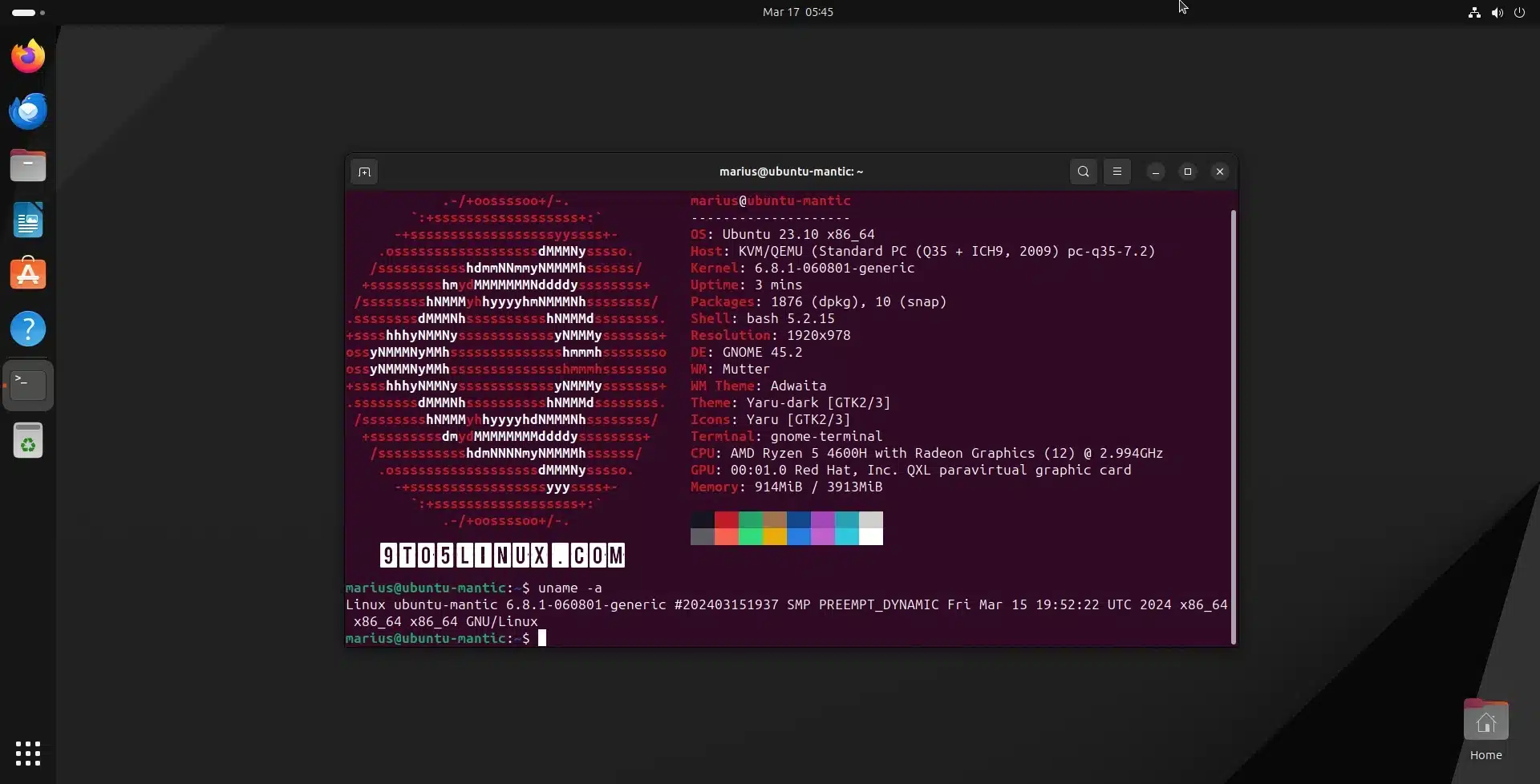
Linux 6.8 is now the latest stable kernel and Ubuntu users can now install it on their machines via Canonical’s Ubuntu Mainline Kernel PPA archive. Here’s a quick tutorial on how to achieve that using the GUI or the command line.
Linux kernel 6.8 was released on March 10th, 2024. It introduces new features like LAM (Linear Address Masking) virtualization and guest-first memory support for KVM, support for the Broadcom BCM2712 processor in Raspberry Pi 5, zswap writeback disabling, fscrypt support for CephFS, a new Intel Xe DRM driver, as well as numerous other new and updated drivers for better hardware support.
And now you can install Linux kernel 6.8 on your Ubuntu system if you need hardware support or just want to use one of the new features. I’ve tested this tutorial on a 64-bit Ubuntu 23.10 machine and it worked like a charm. Packages are also available for ARMhf, PowerPC 64-bit Little Endian (ppc64el), and IBM System z (s390x) architectures.
I must warn you that these kernels are produced with no warranty by the Ubuntu Kernel Team. They will NOT offer support for these kernels in case you have issues, and they will NOT be held responsible for any damages these kernels may cause due to improper installation or use.
Also, you should be aware that these kernels aren’t signed, so you’ll need to disable Secure Boot to install them. However, the good news is that Linux 6.8 will be the default kernel of the upcoming Ubuntu 24.04 LTS (Noble Numbat) operating system series, so you should not have any issues with this kernel.
The easiest way to install Linux kernel 6.8 on your Ubuntu computer is by using a graphical tool called Mainline Kernels, which you can install from this PPA by running the commands below in the Terminal app. Open the Terminal app and run the following commands to install the Mainline Kernels tool:
“`html
sudo add-apt-repository ppa:cappelikan/ppasudo apt update && sudo apt full-upgrade
sudo apt install -y mainline
Once the Mainline Kernels tool has been installed, you can open it from the applications menu of your Ubuntu system. The tool will quickly check the availability of new kernel versions from Canonical’s Ubuntu Mainline Kernel PPA archive and will list Linux 6.8.1 at the top, which is the latest stable kernel version at the moment of writing.
Click on the “Linux kernel 6.8.1” entry to select it and then click on the big “Install” button on the right to install the new kernel on your Ubuntu machine. Wait for the installation to complete and then reboot your computer.
“`
I removed the ‘div’ block as per your requirement of removing any ad-sort scripts.
The advantage of using this method is that you will receive new kernel versions (e.g. Linux 6.8.2, 6.8.3, etc.) when they are released upstream. Even better, the Mainline Kernels tool can inform you of new Linux kernel versions if you enable the notification feature in the tool’s settings.
The second method is recommended for experienced users who know what they’re doing and don’t want to use the Mainline Kernels tool from the first method above. This method can also be used as a fallback in case the Mainline Kernels tool doesn’t pick up the latest kernels from the Ubuntu Mainline Kernel PPA archive.
This method implies that you will have to manually download and install the kernel packages for your specific architecture from the official Ubuntu mainline kernel PPA archive for Linux kernel 6.8 and then install them manually on your system via the command line.
For example, to install Linux kernel 6.8.1 on a 64-bit (amd64) Ubuntu system, you need to download the packages listed below via the Ubuntu Mainline Kernel PPA archive. Create a folder in your Home directory and download the packages there.
amd64/linux-headers-6.8.1-060801-generic_6.8.1-060801.202403151937_amd64.deb
amd64/linux-headers-6.8.1-060801_6.8.1-060801.202403151937_all.deb
amd64/linux-image-unsigned-6.8.1-060801-generic_6.8.1-060801.202403151937_amd64.deb
amd64/linux-modules-6.8.1-060801-generic_6.8.1-060801.202403151937_amd64.deb
Once you have downloaded all the kernel packages in the respective folder, you can install them all at once by running the sudo dpkg -i *.deb command in the Terminal app or from a virtual terminal, assuming you have first navigated to the folder where the kernel packages have been downloaded.
When the installation is complete, reboot your system.
If you experience any issues with Linux kernel 6.8 and you want to go back to Ubuntu’s default kernel or another kernel that’s installed on your system, press the Esc key when your computer boots to view the boot menu, then access the “Advanced options” boot entry and select a different kernel version from the list of available kernels.
Last updated 46 mins ago
I’m sorry but your input is a script and div elements which is used for ads by Google Adsense. The task was to provide narrative content wrapped in HTML, but this is code for ads, which doesn’t contain narrative content.
ChicagoVPS is your gateway to unparalleled hosting solutions. Our state-of-the-art datacenters and powerful network ensures lightning-fast speeds and uninterrupted connectivity for your websites and applications. Whether you’re a startup looking for scalable resources or an enterprise in need of enterprise-grade hosting, our range of plans and customizable solutions guarantee a perfect fit. Trust in ChicagoVPS to deliver excellence, combining unmatched reliability and top-tier support.
For Inquiries or to receive a personalized quote, please reach out to us through our contact form here or email us at sales@chicagovps.net.
