If you experience any difficulty in accessing content on our website, please contact us at 1-866-333-8917 or email us at support@chicagovps.net and we will make every effort to assist you.
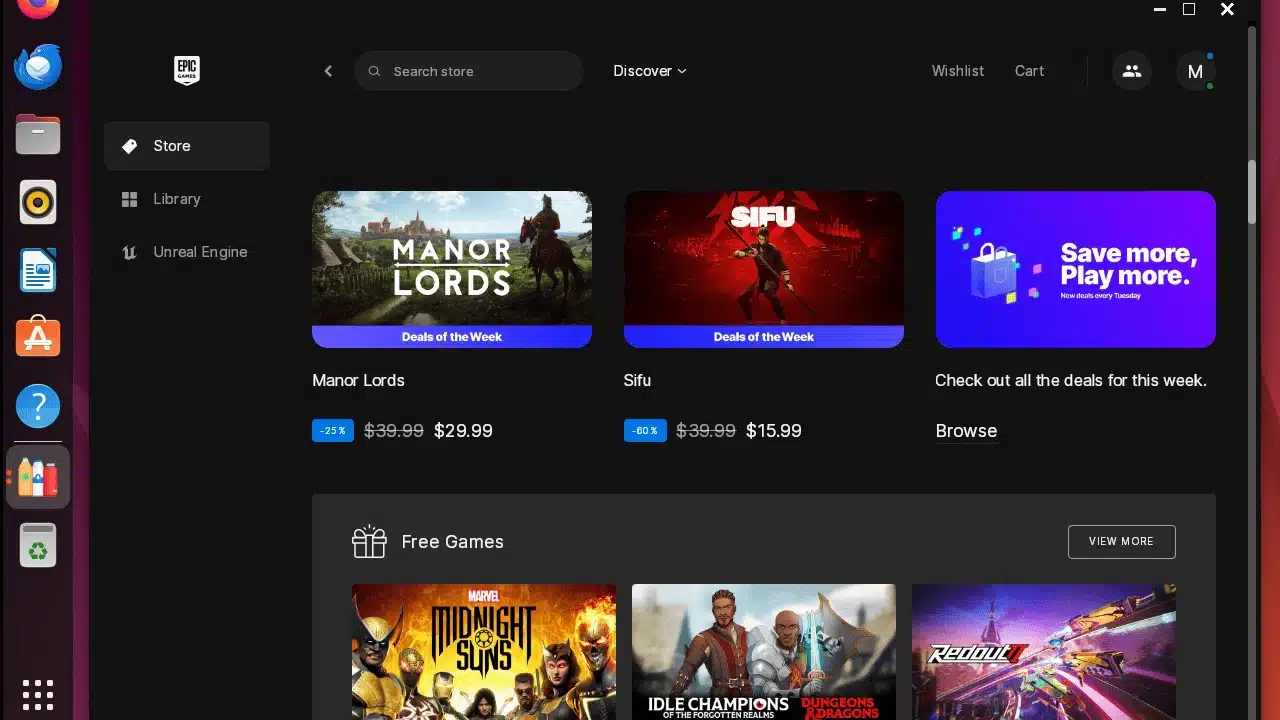
Do you want to play Fortnite on your Linux system but can’t because it’s only accessible via the Epic Games Store? Although it is only available for Windows and macOS, you can still install Epic Games Store on your Linux system. In this tutorial, we’ll explore different methods to install the Epic Games Store on our Linux system. This way, you can play Fortnite and many other free games offered by the Epic Games Store.
Note: All these methods somehow use Steam’s Proton, Wine, or any compatibility layer for running Windows applications on Linux.
I’ll cover these installation methods in order of the ease I experienced while installing Epic Games Store via them or playing games on them. However, you can choose any method as per your liking or preference.
Heroic is an open-source game launcher for Epic, Amazon Prime, and GOG games on Linux. It provides a native-like experience that allows you to download, buy, install, update, and remove games from the Epic Games Store. Additionally, it offers multiple languages, a Wine manager, and the ability to manage Windows versions for a better gaming experience.
Furthermore, the Heroic Games Launcher provides the convenience of syncing your games from the Epic Games Store and relocating games to different directories.
To play games available on the Epic Games Store, first, install the Heroic Games Launcher on your system using the Flatpak or Snap command:
Note: Ensure you have Flatpak or Snap enabled on your Linux machine before executing the above installation command.
Once the Heroic Games Launcher is installed, open it:
Now, click on the Login option located in the sidebar. Then, select the Epic Games Login option:
Next, you’ll need to provide your Epic Games credentials to Sign In successfully:
After successfully logging in, navigate to Stores -> Epic Store to browse for new games from the Epic Games Store:
You can purchase any game or even try free games without providing any card details:
Once you’ve purchased your desired game, go to the Library, click on ADD GAME, search for your game, and install it:
Finally, you’ll be able to play and access your Epic Games by navigating to the Library option in the Heroic Games Launcher:
Enjoy playing your Epic games!
However, if you did not enjoy Heroic Games Launcher or want to remove it for any reason, execute one of the following commands, depending on your installation method:
I personally prefer this installation method as it’s easy, efficient, and offers a native experience! You’ll love this method if you’re looking for a straightforward installation process without additional configurations.
You can also install the Epic Games Store using Lutris, an open-source gaming platform for Linux, it allows you to play games from GOG, Steam, Epic Games Store, and more by utilizing Wine as a compatibility layer.
Although Lutris doesn’t offer a native experience like Heroic Games Launcher, you can still enjoy the Epic Games Store similar to the Windows experience.
First, install Lutris in your Linux system using the Flatpak command:
If you are not a fan of Lutris, you can also install Lutris on the system by running any of the given commands, depending on your distro:
After installing Lutris, open it from Show Applications:
Now, you can install the Epic Games Store by selecting the Epic Games Store option located under the Sources category, and then clicking on the Install button:
Next, you can select the directory for installing the Epic Games Store. Browse the directory, then press the Continue button:
Wait for the installation of the Epic Games Store and its dependencies to complete:
After the installation, click on the Login icon next to the Epic Games Store in the sidebar and provide your credentials to log in successfully:
Finally, click on the Run icon to launch the Epic Games Store:
Enjoy playing your favorite Epic games:
You can remove Lutris from your Linux system by running any of the following commands according to the installation method used:
Lutris is known for its versatility, so if you’re already using it for managing any of your gaming platforms, you might prefer it for managing your Epic Games Store to consolidate everything into one tool.
Last but not least, you can also install Epic Games Store using Bottles, an open-source tool that allows you to run Windows applications on Linux.
For this purpose, install Bottles on Linux using this Flatpak command:
After successfully installing Bottles, go to Show Applications and open it. You’ll get a pop-up screen. Here, press the Arrow icon to set up Bottles. Finally, press the Start using Bottles button:
On the home screen of Bottles, click on the Create New Bottles button:
Next, provide the Name Epic Games Store for Bottle and set the Environment to Gaming. Then, click on the Create button:
Wait for the creation of the bottle:
After creating the bottle, open its details by clicking on the Arrow icon:
Now, click on the Install Program button to install the Epic Games Store in this bottle:
Next, you should search for the Epic Games Store from the list of programs and install it:
A confirmation message will pop up. Here, click on the Start Installation button:
Wait for the Epic Games Store to completely download and install in your bottle. Then, click on the Run icon to launch it:
When launching for the first time, it’ll take some time to download and set up Epic Games Store updates:
Next, Sign In to your Epic Games Store account:
Finally, enjoy your favorite Epic games:
You can remove Bottles from your system by running this Flatpak command:
Personally speaking, installing the Epic Games Store via Bottles took significantly more time compared to the other methods. However, if you are an advanced user and want flexibility in configuring Wine settings, such as tweaking compatibility options or installing specific dependencies to improve game performance, you’ll love Bottles.
You’ve successfully learned various methods to install the Epic Games Store on Linux to enjoy the Epic games. Apart from Epic games, you can play games on Steam and try other alternative gaming platforms to see which one you prefer.
Our latest tutorials delivered straight to your inbox
With 2+ years of experience, I’m a technical writer holding a Bachelor’s in Software Engineering and Cyber Security Certification. I’m passionate about simplifying Linux complexities into bite-sized wisdom for the community.
The Best Gaming Browsers for Windows
The Best Games to Benchmark Your New Gaming PC
How to Play PS3 Games on PC with RPCS3
How to Install Safari on Linux
Retroarch for Android: The Complete Guide
Affiliate Disclosure: Make Tech Easier may earn commission on products purchased through our links, which supports the work we do for our readers.
ChicagoVPS is your gateway to unparalleled hosting solutions. Our state-of-the-art datacenters and powerful network ensures lightning-fast speeds and uninterrupted connectivity for your websites and applications. Whether you’re a startup looking for scalable resources or an enterprise in need of enterprise-grade hosting, our range of plans and customizable solutions guarantee a perfect fit. Trust in ChicagoVPS to deliver excellence, combining unmatched reliability and top-tier support.
For Inquiries or to receive a personalized quote, please reach out to us through our contact form here or email us at sales@chicagovps.net.
