If you experience any difficulty in accessing content on our website, please contact us at 1-866-333-8917 or email us at support@chicagovps.net and we will make every effort to assist you.
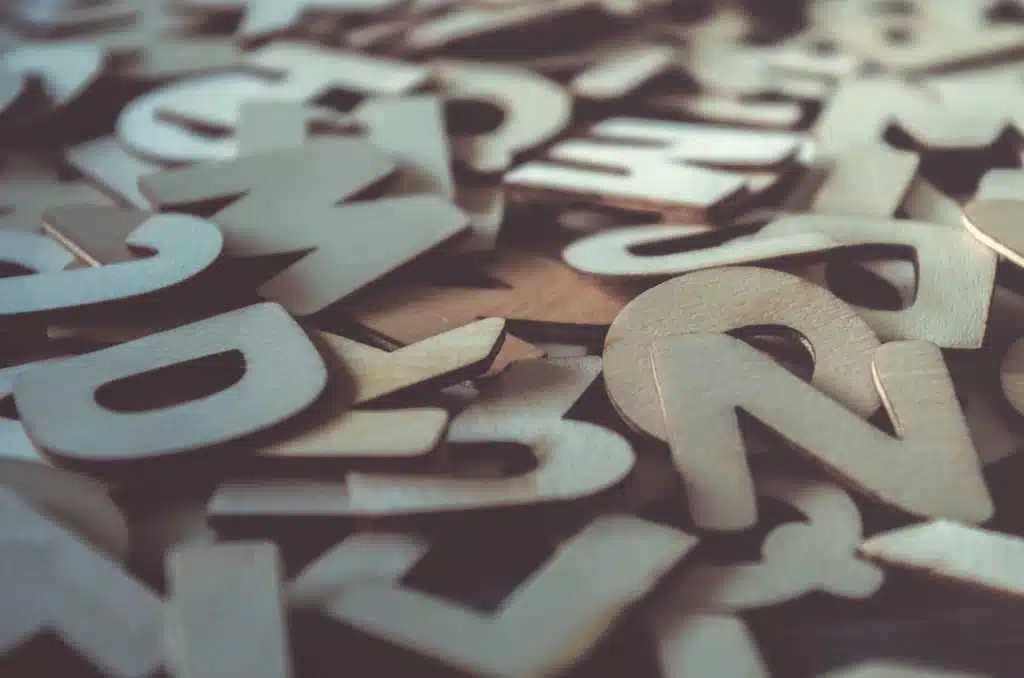
Exploring various methods to compare text files on a Linux system using the command line is the focus of this blog post. This article will cover seven different commands that can aid you in this task and provide explanations on how to understand their outputs.
To better demonstrate the commands discussed, consider two example files – file1 and file2 – each containing specific lines of text:
Additionally, a third file, file3, has the following content:
The diff command is among the simplest to use for identifying differences between two text files. Using the first example command below, we compare two identical files, resulting in no output. In the second example, we compare files with differing content. Here, the < and > symbols indicate the first and second files respectively, and the dashes separate different content by showing only those lines that differ. Any lines that are identical in these files are not shown, similar to the omitted “and milk duds!!” line.
The comm command is used for comparing two text files. However, it requires that the files be sorted beforehand. If not, you may encounter errors due to unsorted content.
If the files are sorted, the result will appear in a structured column format. The first column displays lines unique to the first file, the second column shows lines unique to the second file, and lines found in both files are shown in the third column.
The cmp command, when run without options, simply identifies if files are identical or not, and indicates the location of the first discrepancy. Here, the difference is located at the 12th character of the first line.
Another useful command is diff3, which extends the capabilities of the diff command by comparing three files simultaneously. The output differs significantly and includes an indicator (====3) specifying that there’s a difference in the third file alongside showing the distinct contents between the first two files and the third.
The sdiff command is used to compare files side by side. Initially, it appears that the content is identical in both compared files, as shown in the first example. The second example illustrates a scenario where only the final line matches in both files, and there is no vertical indication of disparity in the beginning lines.
Using the colordiff command, differences between two files are presented similarly to the diff command, but with the addition of color to highlight discrepancies. In situations where files are identical, as in the first scenario, no output is generated. However, differences are color-coded in the second scenario, where contrasting text appears in shades of red and green on your screen, signifying the alterations.
The wdiff command, on the other hand, shows an exact copy of the content if files are the same. If variations exist, it uses square brackets along with minus and plus signs, strategically placed to pinpoint those deviations, as demonstrated in the second example.
This brief overview doesn’t exhaust the capabilities of these commands. For a comprehensive set of options, the command wdiff –help can be employed to explore further.
ChicagoVPS is your gateway to unparalleled hosting solutions. Our state-of-the-art datacenters and powerful network ensures lightning-fast speeds and uninterrupted connectivity for your websites and applications. Whether you’re a startup looking for scalable resources or an enterprise in need of enterprise-grade hosting, our range of plans and customizable solutions guarantee a perfect fit. Trust in ChicagoVPS to deliver excellence, combining unmatched reliability and top-tier support.
For Inquiries or to receive a personalized quote, please reach out to us through our contact form here or email us at sales@chicagovps.net.
