If you experience any difficulty in accessing content on our website, please contact us at 1-866-333-8917 or email us at support@chicagovps.net and we will make every effort to assist you.
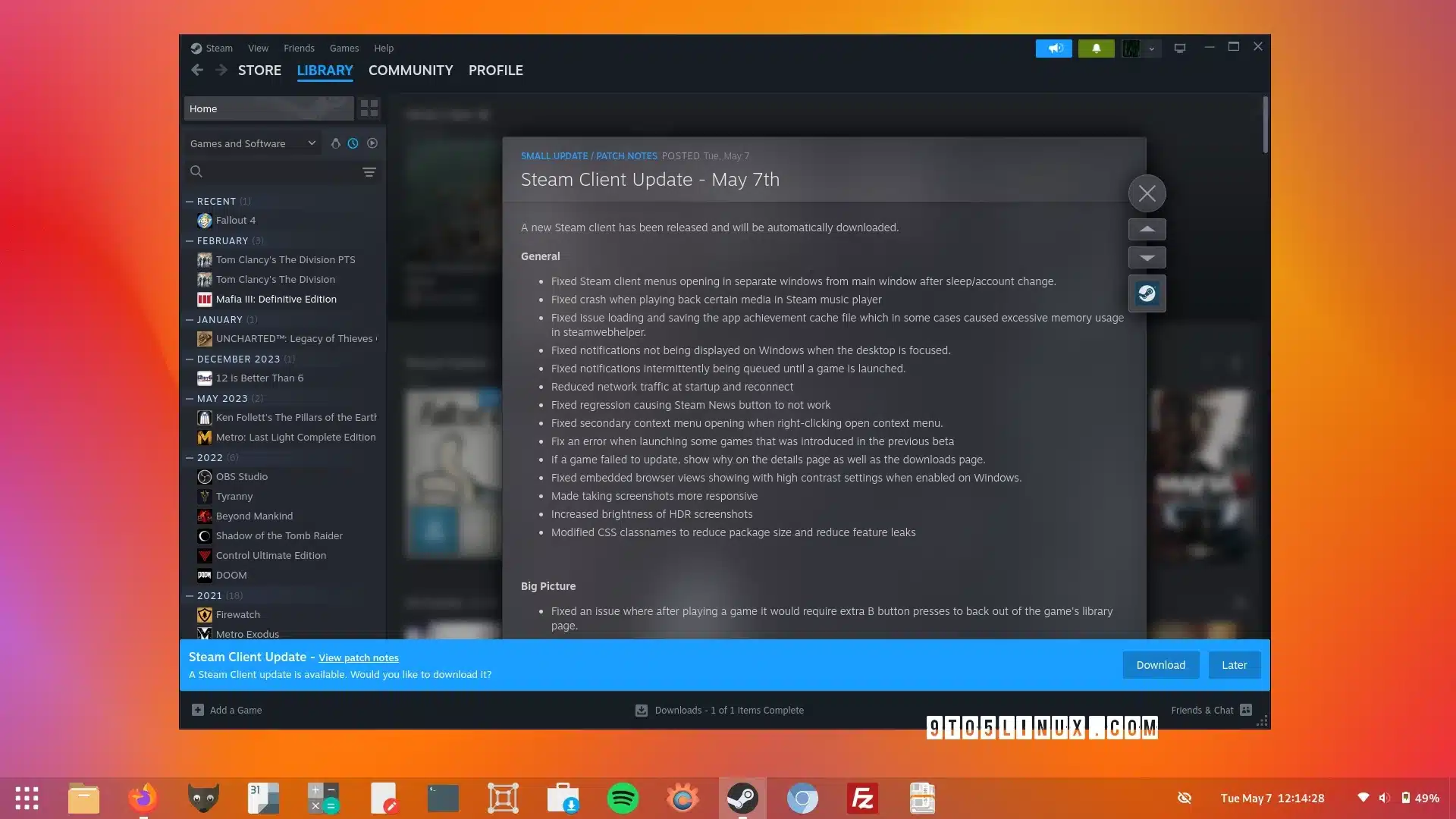
Valve has launched a new stable Steam Client update for Linux, macOS, and Windows which includes exciting new Steam Input features, in addition to numerous bug fixes.
For gamers using Linux, the latest stable Steam Client update alters the default scale factor from 200% to 150% on 4K monitors, excludes listing incompatible options under an application’s Compatibility settings, and boosts startup delays when operating in Flatpak environments.
This update also rectifies some factors causing steamwebhelper crashes, slow startup on overwhelmed systems, a glitch where the store tab would fail to display any content after maximizing the Steam Client window, a glitch where the Steam Client window might become unresponsive until resized, and a problem where Steam would try to run the Windows version of a title without utilizing Steam Play compatibility on Linux.
This new Steam Client update has enhanced Remote Play with support for full HDR to HDR streaming when streaming from a Windows PC making use of NVIDIA or AMD hardware acceleration to another Windows PC or Mac outfitted with an HDR display, amplified brightness of HDR streaming, improved streaming performance on newer AMD cards, and improved recovery from network disconnections prior to starting the stream.
Steam Input received a new Configurator feature called “Swap Left with Right” that lets you swap the behavior of the Left Stick and Right Stick, or Left Trackpad and Right Trackpad when editing a controller configuration. It also got three new Mouse actions, namely “Reset to Horizon”, “Turn Camera 360”, and “Turn to Face Direction”.
“The New Mouse actions all require Dots per 360 to be calibrated for any of them to be accurate. To do this, use “Turn Camera 360” in combination with either “FlickStick” or “Gyro to Mouse”, and make sure that one press of your “Turn Camera 360″ makes one 360 turn in game. If it does not, tune the Dots per 360 setting from the Controller Quick Settings menu. You do not have to use Gyro to Mouse or FlickStick after this step,” said Valve.
In addition, Steam Input received an “Invert Command Binding” option for FlickStick’s Outer Ring Command, an option to allow the FlickStick to trigger a Flick Turn, as well as Sony Dualsense and Dualshock Gyro Enable/Disable/Toggle “center touch” and “center click” options to help with certain Paddle Mods.
As previously discussed, this release fixes a number of bugs, so it’s recommended to update your Steam Client installations as soon as possible for a more stable and reliable gaming experience. To execute the update, navigate to the Steam menu, select the “Check for Steam Client Updates” option, and then hit the “Download” button, located on the right-hand side of the bottom notification bar in blue.
For more detailed information about the changes in this update, check out the release notes.
Last updated 7 hours ago
ChicagoVPS is your gateway to unparalleled hosting solutions. Our state-of-the-art datacenters and powerful network ensures lightning-fast speeds and uninterrupted connectivity for your websites and applications. Whether you’re a startup looking for scalable resources or an enterprise in need of enterprise-grade hosting, our range of plans and customizable solutions guarantee a perfect fit. Trust in ChicagoVPS to deliver excellence, combining unmatched reliability and top-tier support.
For Inquiries or to receive a personalized quote, please reach out to us through our contact form here or email us at sales@chicagovps.net.
